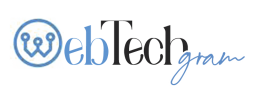The data that you have entered in a worksheet which is arranged in rows must be converted to columns. You can do so manually or automatically as Excel allows the user to convert Rows to Columns in a simple way. Have a look at Lio
The Basic solution to convert Row to Column in Excel
The easy method to convert the data from row to column is by using the paste transpose option. You can do it by selecting and copying the data range and then right-clicking on the cell where you want the data to be pasted and selecting the paste transpose option. The rows will be converted to columns. The paste special option can also be used, all that you need to do is select transpose from the menu.
Changing from Row to Column in Excel by using Transpose
Transpose is an Excel function that is used to convert rows to columns in excel, the syntax is:
=TRANSPOSE(array)
An array is a collection of rows or columns to transpose. The advantage of using this formula is that it will link the converted rows/columns with the source data and hence when any changes to the data (rows) are made, it will be reflected on the converted columns.
The transpose formula can also be used to convert multiple rows into columns. Select the number of cells in the columns that will correspond with the number of cells in the rows that need to be converted and then press the Ctrl+Shift+Enter key.
Transpose formula to rotate the row to column is quite simple. All you need to do is type the TRANSPOSE formula in a cell and press the enter key, the rows will be automatically converted to columns.
Transposing multiple rows in a group into columns in different workbooks is also possible. First, you must copy the range of columns from one spreadsheet and that data must be pasted as a link into another spreadsheet. Copy the URL path and update it to an array for using it in the Transpose formula. The same can be done for changing rows to columns in workbooks in Excel.